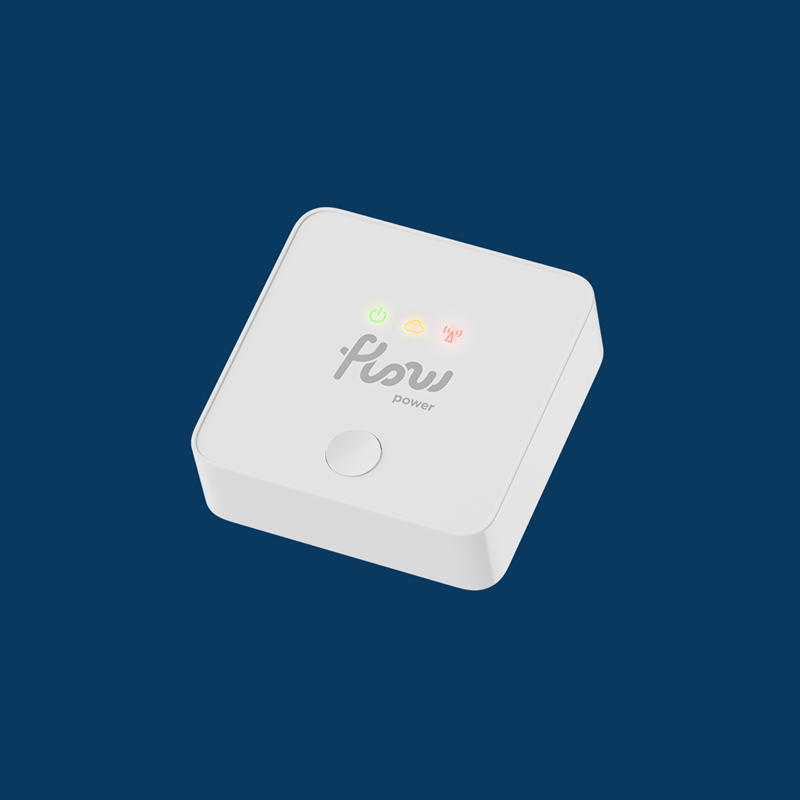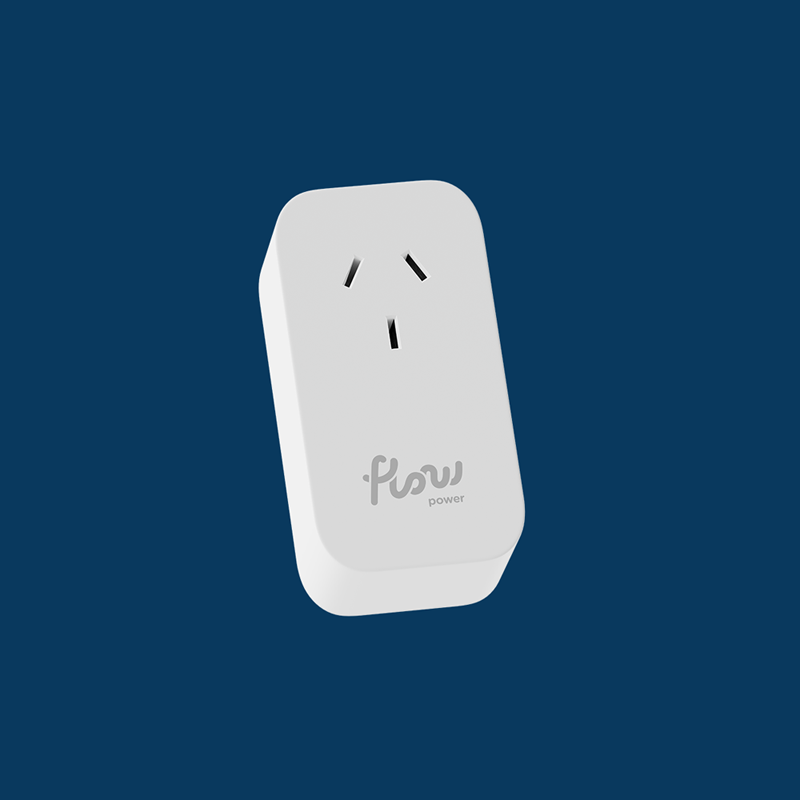GET SET UP TO USE ENERGY DIFFERENTLY

A guide to your Flow Hub
Your Flow Hub has a home button and three indicator lights.
Please note: if you’re waiting for a smart meter upgrade, the red meter light will remain flashing until the upgrade has occurred and your network has connected the two devices.
All three of these indicator lights should remain on and solid when you’ve finished setting up your Flow Hub.
You may need to reset your Flow Hub if these lights turn off either during or after set-up, as it means your Flow Hub has been disconnected.
More questions about setting up?
The ball’s in our court now!
We’ll ask your electricity distributor (i.e. the company that owns the electricity poles and wires near your house) to connect your Flow Hub, so it receives live data about your energy usage.
You’ll need to restart your Flow Hub and redo the set-up process.
- Make sure your Flow Hub is close to your phone and your home Wi-Fi router.
- Press and hold your Flow Hub’s home button down for six seconds.
- The yellow cloud light should begin blinking slowly after a minute.
- Press the home button down again for one second.
- If the reset has been successful, the yellow cloud light will blink quickly after thirty seconds.
- Return to your app home screen and press on the ‘I’ve reset my device button’.
Once you’ve completed the above steps, you should be able to restart set-up.
Have more questions? we’re here to help
There’s no such thing as a stupid question in our eyes. From ‘I’m waiting for my meter to be upgrade, what can I do in the meantime?’ to ‘Where should I plug my Smart Plug?’, we’re here to provide answers, information and money-saving tips.